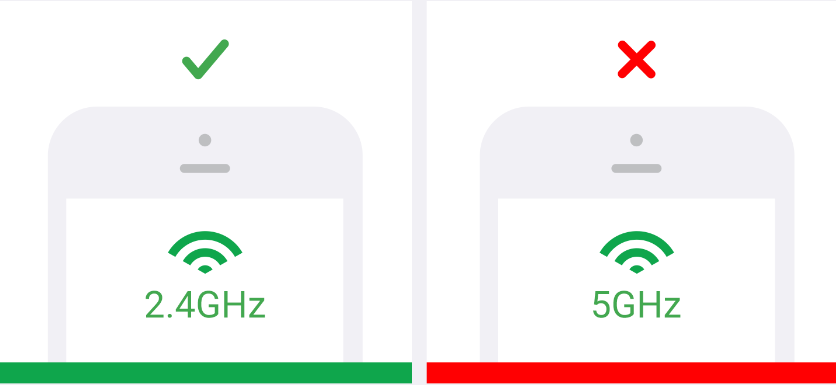Why My Security Camera Can’t Connect To WiFi Extender?
Do you want to secure your home by installing a security camera but it won’t connect to the extender’s internet? There could be several reasons why the security camera can’t connect to WiFi extender like incorrect WiFi password, poor internet signals or camera out of range. There are many other reasons that we will discuss in this blog.
Walking through this blog post will be helpful if you’re looking for solutions for this very problem. Here we’ve covered the best possible remedies that will help you out. Let’s get started.
Security Camera Can’t Connect To WiFi Extender: Solutions
Installing a security camera is the best option for home or office surveillance. You can remotely have a look at your home and loved ones. Your camera needs a stable internet connection to operate. Therefore, you need to connect it to the home network like your WiFi router or WiFi extender. If you’ve installed a Netgear WiFi extender but can’t connect your camera to its WiFi then below are the fixes that you need to apply to eliminate the obstacle.
Before You Begin!!
But before you apply the fixes discussed next, you need to verify that
- The Netgear WiFi extender is working perfectly fine. Try connecting other devices to its network and see if the internet is working properly or not.
- The connection between the extender and main router ought to be well in place. This plays an important role in deciding WiFi signals from the extender.
- Netgear extender and main router should be receiving sufficient power supply. This is to ensure a stable internet signal.
- You are connecting to the extender’s network using the correct network name and password.
Give a shot at the fixes discussed next if the WiFi is all perfect but the camera still can’t connect to WiFi extender.
1. Power Cycle the Network
Give your home network a push by performing a power cycle process. This restarts the network connection. Any pending updates are completed and technical glitches are removed with this process. However, you need to be careful while power cycling the network since you’ll need to remove all the cables and wires. Use these steps:
- Power off the Netgear WiFi extender and unplug its power cable.
- Do the same with the main router.
- Take out the LAN cable if you’ve made a wired connection between the extender and router.
- Turn off the security camera as well. If it runs on batteries, then take out the batteries after powering off the camera.
- Shut down the PC that you’re using to make the connection.
- Wait for some time now.
- Re-insert the batteries and turn on the camera.
- Next, use the LAN cable and connect the WiFi extender to the main router.
- Power on the router first and then the Netgear extender.
- Turn on your PC now.
As soon as the devices are booted up, try connecting your security camera to the extender’sWiFi and see if this brings you any luck.
2. Bring Camera Within Coverage
The security camera can’t connect to WiFi extender if it is not in the coverage range. Bring the camera closer to the WiFi extender and then make the connection. Also, check the camera batteries. See to it that the batteries are sufficiently charged.
3. Connect to a 2.4 GHz Network
Most security cameras need a lower frequency i.e. a 2.4 GHz WiFi band to operate. If your extender has separate SSIDs for both wireless bands then connect to the lower band. By any chance, if you haven’t assigned different SSIDs then log in to the Netgear extender and assign different network names or SSIDs. Once done, connect the security camera to 2.4 GHz frequency. This should work.
4. Update Extender’s Firmware
If you haven’t updated your extender’s firmware then an outdated firmware version might be preventing the connection. Check for firmware updates for your extender now by logging in to it. Use the web interface or Nighthawk app to log in and update the extender. You can manually update your extender by downloading the firmware file and uploading it on the extender using its web interface.
The Final Note
If your security camera can’t connect to WiFi extender, then you need to give a try at the fixes that we have discussed in this post. The connection will become an easy task for you if you take help from these remedies. We are expecting that by now you have connected your security camera to the Netgear WiFi extender’s network and completed the camera installation. You can now place the security camera at the desired location to secure your home. Make sure that it is within the range and gets stable internet signals to avoid any trouble.